Report Creation User Manual
ADVANCED SEARCH
Click on the "Advanced Search" link, which is on the top-right side of the Basic Search of Database card. The link goes to the NCSS Soil Characterization Advanced Data Search Interface, which can be used to search the available data using one or more of over 50 search criteria. Once the page is fully loaded, select or enter the search criteria desired.
Overview- All text entry fields are case insensitive and are automatically considered to be wildcard searches. For example: If you enter "urban soils" in the box for Submitted Name under Project Information, both "Urban Soils Study Part 1" and "Urban Soils Study Part 2" would result in a positive match.
- When selecting any date as a criterion, at least one year must be provided. If a year is provided only on the left side of the date range, the search will return all data with date values greater then January 1st of the year provided. If a year is provided only on the right side, the search will return all data matching the criteria with dates less then December 31st of the year provided. Also, if a month is provided without an exact day, the search engine will assume either the first day of the month for the left side of the range or the last day of the month for the right side.
- The choice list for State/Governmental Units contains entries specific to the selection in the Country choice list. Selecting a different country will reload the page with a different choice list for State/Governmental Units. In the Site Information section, selecting a different country will reload the page with revised choice lists for State/Governmental Units, County, and Soil Survey Area. All other data entered will be retained when the page is reloaded.
- Once all the desired criteria are entered, click the "Search" button located at the bottom of the page to retrieve a list of pedons from the database.
- If the search does not return any pedons or does not return the desired pedons, use the "Return to Last Data Interface" button at the top of the page to return to the Advanced Search. All the previously selected criteria will be retained by the interface. Select different criteria to change the search.
- Pedons can be included or excluded individually by clicking on or off the check boxes.
-
The "Check All" button at the top of page selects the entire list of pedons returned from a search. Pedons can be included or excluded
individually by clicking on or off the individual check boxes. If you select all of the pedons in the list, the "Check All" button changes
into an "Uncheck All" button. The "rc" column is the row number and record count.
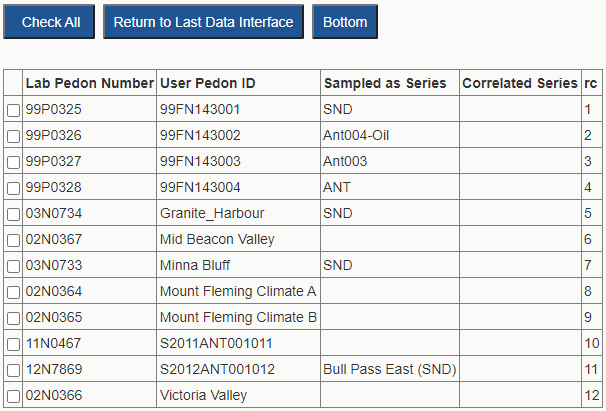
GENERATE REPORTS
After you have selected all of your pedons of interest, select "Generate Report" from the list at the bottom of the page and click on the "Continue" button (only up to 200 pedons selected for report generation will be processed).
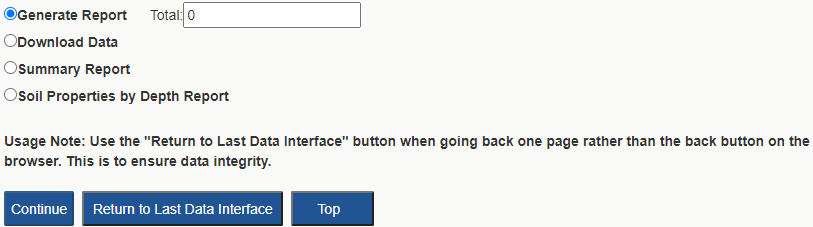
Select the desired report from the list. To generate multiple reports, hold down the control key on your keyboard while clicking on the desired reports. Checking Glossary of Codes provides additional information regarding method codes. Select the desired report from the list. Click on the "Get Report" button.
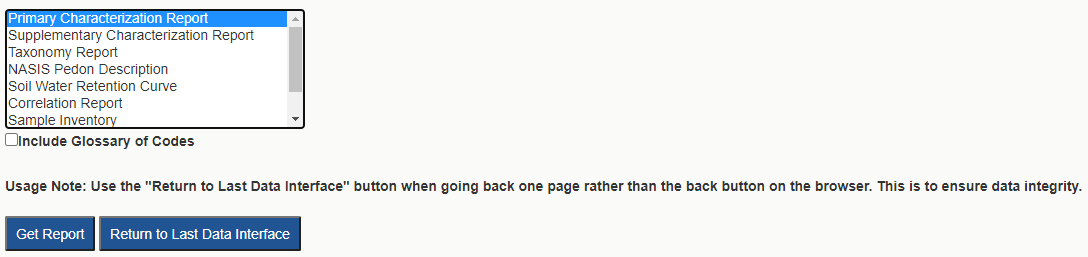
Print the report. Most of the reports are formatted in landscape mode. Refer to your Internet browser's documentation for instructions on printing in landscape mode.